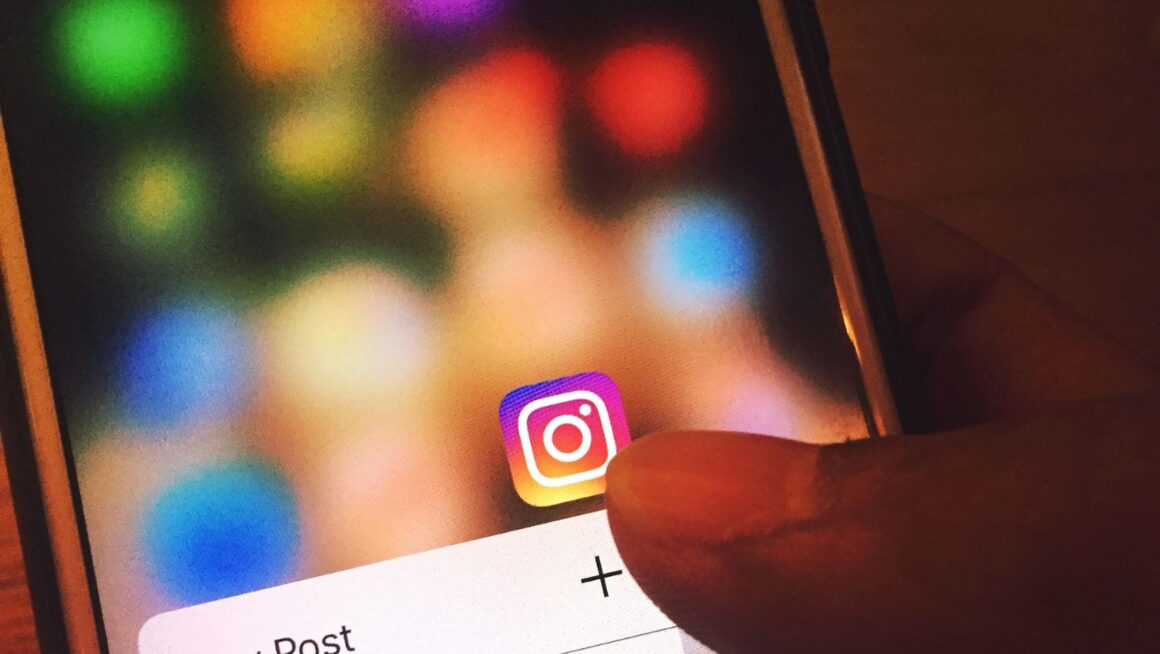How to Disable Suggestions on Instagram Detailly
Almost all social media apps have changed a lot since their launch. The reason behind these updates is to make the app more useful according to the users’ experiences. Instagram, one of the biggest social media apps, has gotten so many updates since its launch in 2010. With every update the application receives, Instagram has offered more new features to its users, and the content of these features has become more and more personalized for each user. In this article, we will dive into how to turn off suggestions on Instagram and all the details about this feature.
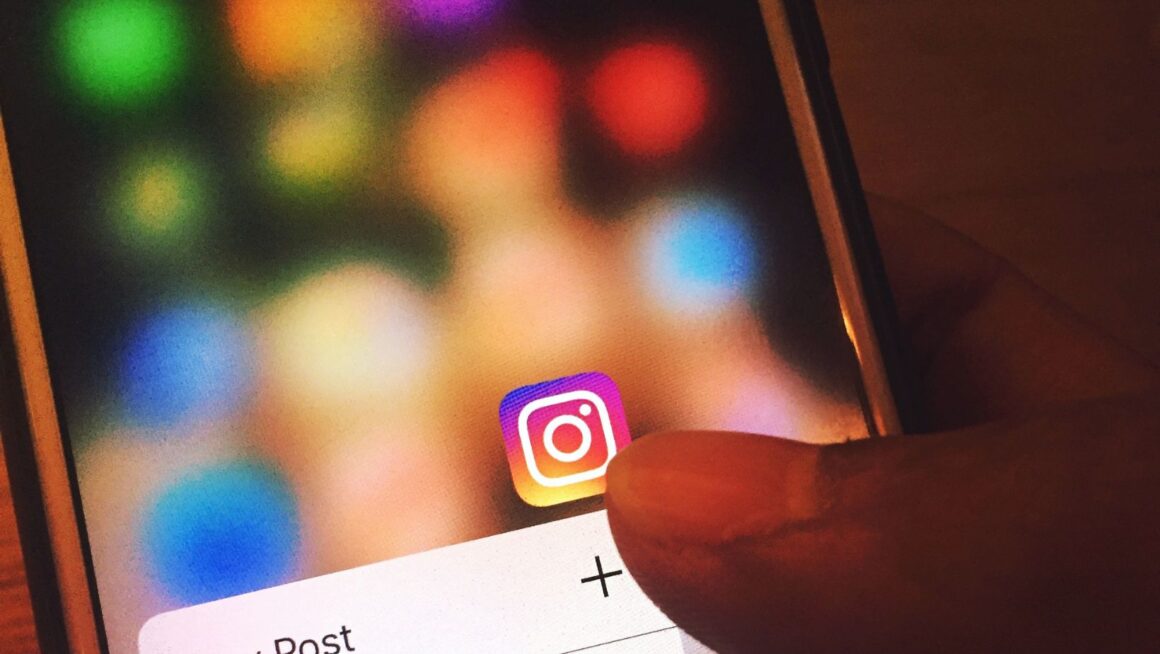
Do you know what Instagram suggestions are or what they do? Do you know the steps to turn them off? Let’s begin by answering all these questions!
What Are Instagram Suggestions?
Each social media app has its own algorithm to improve the app and provide better service to its users. To provide better service, the algorithm must work for the application users and be updated more successfully.
What we have meant by saying the application works better is that Instagram becomes more customizable for each user. This customization is called Instagram suggestions for their users, so that each user can see what they are more interested in.
Let’s see where we can see that the Instagram suggestions are working so that we can better understand where it will disappear from when we disable suggestions on Instagram:
On your Instagram feed
When you open Instagram, you can see a feed in your home section, which you can also go to by clicking the icon on the bottom left. On this page, you can see the posts from the users you follow, which can also be named your feed. You can see not only the posts of the ones you follow but also some suggestions from Instagram, which are suggested according to what you like and who you follow. You can better use suggestions by clicking on the writing on the top left. You can choose the option for you or those you follow.
On your stories
Sometimes, when you are swiping on your stories section, you can see that there are some stories coming from the users whom you are not following, and those stories may capture your attention. Because those stories are the ones the Instagram algorithm suggests to you. It works similarly to your home feed, but this time the algorithm makes suggestions in the form of stories. These suggested stories can also be advertisements like you can on your home feed. These kinds of suggestions come from what you have searched on Instagram.
On your Explore page
On the left side of the home icon, which looks like a magnifying glass, you can see the Explore page customized just for you. All the posts and reels you will see in this section come from accounts that you are not following but may want to follow. This is another section where Instagram suggests some posts that you may like to see.
User suggestions you may want to follow
Lastly, you may see on lots of sections on Instagram that the algorithm suggests some users you may want to follow. These suggestions are made by whoever you follow. Some mutual friends may lead that user to be suggested for you to follow.
How to Disable Suggestions on Instagram
While using the app, unfortunately, it is not possible to fully disable suggestions on Instagram. But there are some things you can do to adjust suggestions according to your preferences and the frequency you choose. Let us see what you can do:
Disable account suggestions
The one disabling option you can prefer is to disable the account suggestions for your Instagram profile, and there are some easy steps to follow: You first need to go to your profile from the icon on the bottom right and click on “edit profile.”
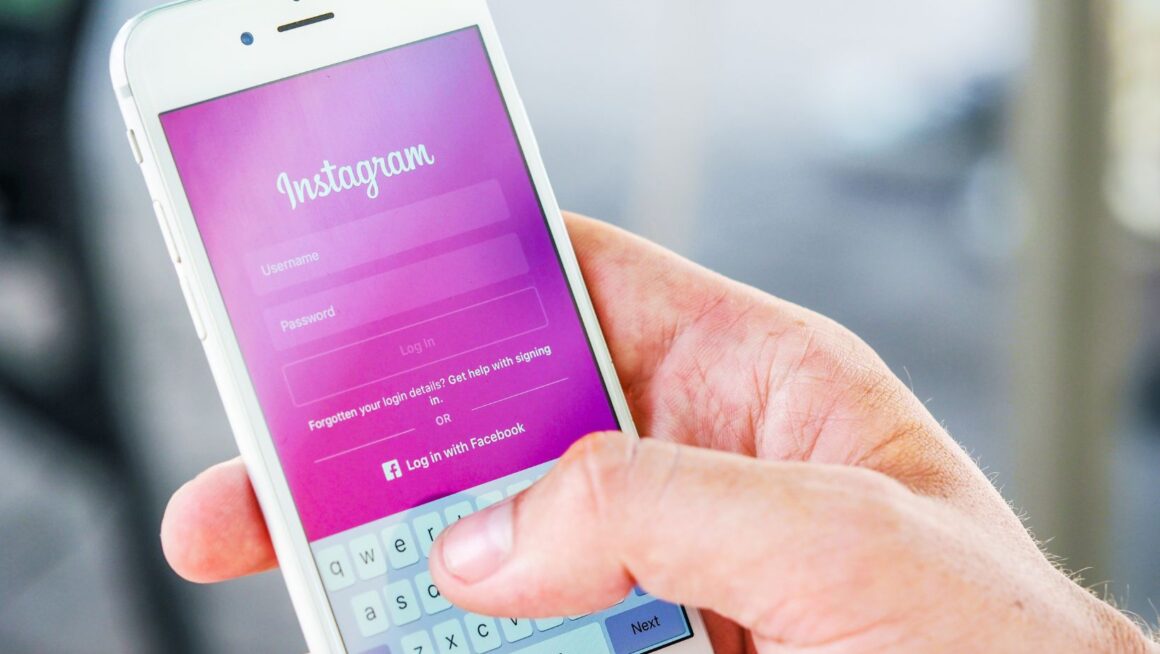
Then you will see a writing like “show account suggestions on profiles,” and you need to uncheck that box next to it and then click on “submit.” Here, what you need to know in detail is when you disable account suggestions, your account will also not be suggested to other profiles.
To control the content of suggestions
Although not disabling, controlling the content of suggestions is another thing you can do. To do this, you need to go to your profile again and click on the three horizontal line icons in the top right corner. From there you need to click on “content preferences.” But while doing this, you need to know that after such a customization you will still see ads from businesses that can also be suggested for you, because Instagram ads are completely different from suggestions although they contain a suggestion.
Disable suggested posts with certain words
To disable suggested posts with certain words, when you see a suggested post, you need to tap on the three-dot icon above the post. Then you need to click on “not interested” or “don’t suggest a post with certain words.” By doing this, you can avoid the content you don’t want to see, and at least customize the suggestions.
Frequently Asked Questions
Can you disable suggestions on your feed?
Unfortunately, no. You cannot fully disable the suggestions on your feed, but you can customize them.
Is what you like on Instagram related to your suggested content?
Most fully, yes. Because the algorithm sees what you like and thinks you may also like similar content. So, what it suggests can be related to what you liked on Instagram.